How to use Basic components, like button, combo box, grid, MessageBox(Alert Box), Radio Button, CheckBox, Text Box etc in Adobe Flex.
<?xml version="1.0" encoding="utf-8"?>
<mx:Application xmlns:mx="http://www.adobe.com/2006/mxml" layout="absolute" width="632" height="291" creationComplete="init()">
<mx:Button x="479" y="25" label="Add to Grid" click="btn_Click()"/>
<mx:CheckBox x="37" y="36" id="chk_box" label="Checkbox" click="checkbox_Click()"/>
<mx:ComboBox x="267" y="25" width="189" id="combo_id" prompt="select">
<mx:dataProvider>
<mx:String>data 1</mx:String>
<mx:String>data 2</mx:String>
<mx:String>data 3</mx:String>
<mx:String>data 4</mx:String>
<mx:String>data 5</mx:String>
<mx:String>data 6</mx:String>
<mx:String>data 7</mx:String>
<mx:String>data 8</mx:String>
<mx:String>data 9</mx:String>
<mx:String>data 10</mx:String>
</mx:dataProvider>
</mx:ComboBox>
<mx:RadioButtonGroup id="radiogroup1" change="radiobtn_Click()"/>
<mx:RadioButton x="37" y="66" label="Button 1" groupName="radiogroup1"/>
<mx:RadioButton x="37" y="92" label="Button 2" groupName="radiogroup1"/>
<mx:ProgressBar x="267" y="213" width="247" id="prg_id"/>
<mx:TextInput x="37" y="122" id="text_id" change="{label_id.text ='InputBox Value =' + text_id.text}"/>
<mx:DataGrid x="267" y="54" id="datagrid1">
<mx:columns>
<mx:DataGridColumn headerText="Column 1" dataField="slno"/>
<mx:DataGridColumn headerText="Column 2" dataField="cdata"/>
</mx:columns>
</mx:DataGrid>
<mx:Label x="37" y="152" text="Input box value" id="label_id"/>
<mx:Script>
<![CDATA[
import mx.messaging.messages.ErrorMessage;
import mx.collections.ArrayCollection;
import mx.controls.List;
public var arr:ArrayCollection=new ArrayCollection();
private var i:int;
import mx.controls.Alert;
private function init():void{
i=0;
prg_id.maximum=10;
}
private function checkbox_Click():void{
//if(chk_box.selected
Alert.show("Check box " + chk_box.selected);
}
private function radiobtn_Click():void{
Alert.show(" Radio " + radiogroup1.selectedValue + "selected");
}
private function btn_Click():void{
if(combo_id.selectedIndex==-1)
Alert.show("Please select a value from ComboBox" , "Flex Tutorial");
else{
var obj:Object=new Object();
Alert.show(combo_id.selectedItem.toString());
obj.cdata=combo_id.selectedItem;
obj.slno=i;
arr.addItem(obj);
datagrid1.dataProvider=arr;
prg_id.setProgress(i,10);
if(i < 11)
i++;
}
}
]]>
</mx:Script>
</mx:Application>
Output File
Monday, February 9, 2009
Monday, February 2, 2009
How to Start First Flex Application
Before starting the first program
Install latest JDK and Tomcat/Jboss Server
Install the Eclipse open source
Install flex 3 builders or Flex plug-in for eclipse
add flex plug-in to eclipse
Open eclipse
Select Help>>software updates>>Find and install
Select "Search for new features to install" proceed to next
click on "New local site" and select the Flex 3 plug-in path
eg:"X:\Program Files\Adobe\Flex Builder 3 Plug-in\com.adobe.flexbuilder.update.site"
goto file and create new "Flex project" name the project "Helloworld"
now a new file will be created
Helloworld.mxml
the file contain the following code
<?xml version="1.0" encoding="utf-8"?>
<mx:Application xmlns:mx="http://www.adobe.com/2006/mxml" layout="absolute">
</mx:Application>
goto "Design" mode
insert button to the project , then click on "source" mode
now the code is
<?xml version="1.0" encoding="utf-8"?>
<mx:Application xmlns:mx="http://www.adobe.com/2006/mxml" layout="absolute">
<mx:Button x="382" y="148" label="Button"/>
</mx:Application>
Create an id for the button and change its caption
and then add a function to the button, now the code become
<?xml version="1.0" encoding="utf-8"?>
<mx:Application xmlns:mx="http://www.adobe.com/2006/mxml" layout="absolute">
<mx:Button x="382" y="148" label="Click me" id="btn" click="clickedme()"/>
<mx:Script>
<![CDATA[
import mx.controls.Alert;
private function clickme():void{
Alert.show("Hello world");
}
]]>
</mx:Script>
</mx:Application>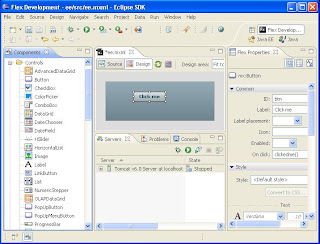
now your first project is finished
to build the project, goto Project>>build Project
to run the project, goto Run>>Run as>> Flex Application
Install latest JDK and Tomcat/Jboss Server
Install the Eclipse open source
Install flex 3 builders or Flex plug-in for eclipse
add flex plug-in to eclipse
Open eclipse
Select Help>>software updates>>Find and install
Select "Search for new features to install" proceed to next
click on "New local site" and select the Flex 3 plug-in path
eg:"X:\Program Files\Adobe\Flex Builder 3 Plug-in\com.adobe.flexbuilder.update.site"
goto file and create new "Flex project" name the project "Helloworld"
now a new file will be created
Helloworld.mxml
the file contain the following code
<?xml version="1.0" encoding="utf-8"?>
<mx:Application xmlns:mx="http://www.adobe.com/2006/mxml" layout="absolute">
</mx:Application>
goto "Design" mode
insert button to the project , then click on "source" mode
now the code is
<?xml version="1.0" encoding="utf-8"?>
<mx:Application xmlns:mx="http://www.adobe.com/2006/mxml" layout="absolute">
<mx:Button x="382" y="148" label="Button"/>
</mx:Application>
Create an id for the button and change its caption
and then add a function to the button, now the code become
<?xml version="1.0" encoding="utf-8"?>
<mx:Application xmlns:mx="http://www.adobe.com/2006/mxml" layout="absolute">
<mx:Button x="382" y="148" label="Click me" id="btn" click="clickedme()"/>
<mx:Script>
<![CDATA[
import mx.controls.Alert;
private function clickme():void{
Alert.show("Hello world");
}
]]>
</mx:Script>
</mx:Application>
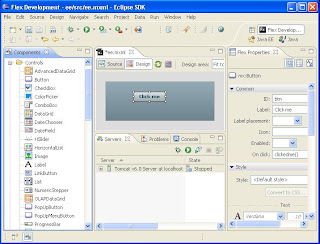
now your first project is finished
to build the project, goto Project>>build Project
to run the project, goto Run>>Run as>> Flex Application
Subscribe to:
Comments (Atom)
